Parent Resources
- Welcome to CUSD
- Preschool
- Kindergarten
- Elementary Education
- Secondary Education
- Special Education
- Gifted (C.A.T.S.)
- - - - - - - - - - - - - - - - - - - - - - - - -
- Student Registration
- Open Enrollment
- School Boundaries
- - - - - - - - - - - - - - - - - - - - - - - - -
- Budget Information
- Tax Credit and Crowdfunding Donations
- Chandler Education Foundation and Scholarships
- - - - - - - - - - - - - - - - - - - - - - - - -
- Calendars
- Handbooks and Course Catalogs
- Register on Blackboard
- School Breakfast, Lunch Menus
- School Messenger - Emergency Notification System
- Facebook and CUSD
- - - - - - - - - - - - - - - - - - - - - - - - -
- Community Assistance Brochure
- PTO and Booster Information
- PTO Collaboration Meetings
- Refugee Family Engagement Project
- Chandler Unified School District
- Parent Instructions for Fee Payments & Donations
Parent Instructions for Making Tax Credit Donations or Fee/Fine Payments
-
Parent Portal Login Instructions for InTouch (TouchBase)
In order to access the InTouch (TouchBase) online system for fee payments or to make tax credit donations, you must log into the Infinite Campus Parent Portal as a parent. Logging in using a student ID and password will not work.
- If you have an Infinite Campus Parent Portal account, the screen below will display. Please enter your username and password and then click “Sign In.” If you do not yet have an Infinite Campus Parent Portal account, please click the link to create an account on the log in page or click here to create a Parent Portal account.
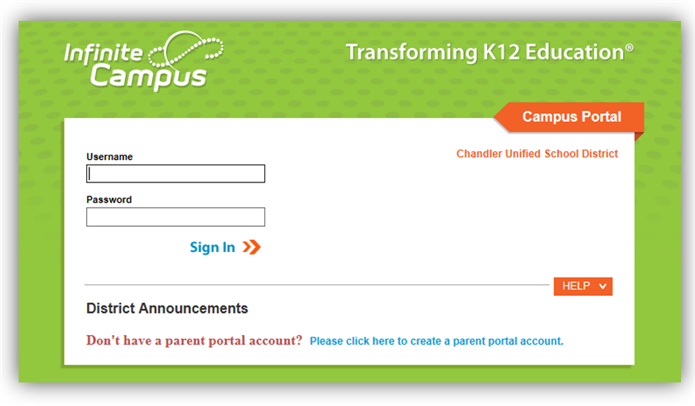
- Once logged in to Infinite Campus, you will see a link titled “More” on the bottom left hand side of the screen. Please click on the “InTouch Fee Payments” link to access the InTouch (TouchBase) online system for to make tax credit donations and/or fee payments.
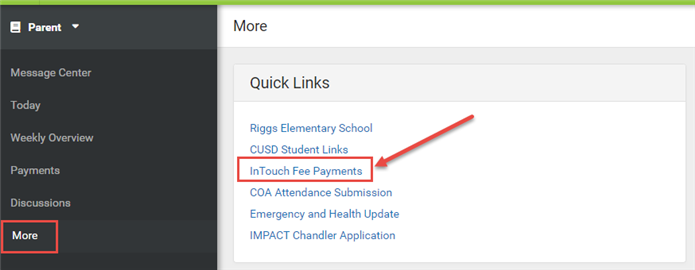
- Upon clicking the InTouch Fee Payments link in Infinite Campus, you will see a screen similar to the one below listing all of your children and yourself. Click on the student for which you want to make a fee payment or donation.
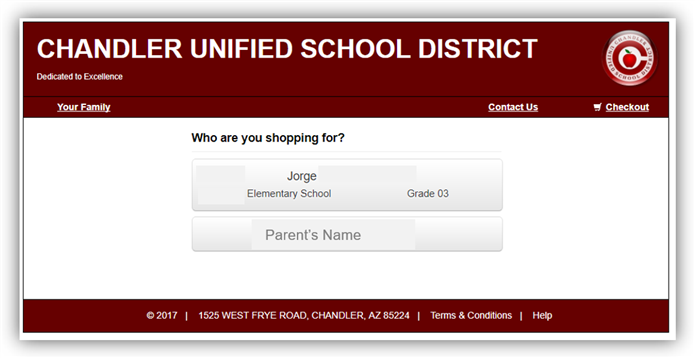
- If you have an Infinite Campus Parent Portal account, the screen below will display. Please enter your username and password and then click “Sign In.” If you do not yet have an Infinite Campus Parent Portal account, please click the link to create an account on the log in page or click here to create a Parent Portal account.
-
Fee/Fine Payments
- If your student has any outstanding fines or fees you will see a red notification window with the amount of unpaid fines/fees. Click the red “View” button to see the list of fines/fees to make a payment.
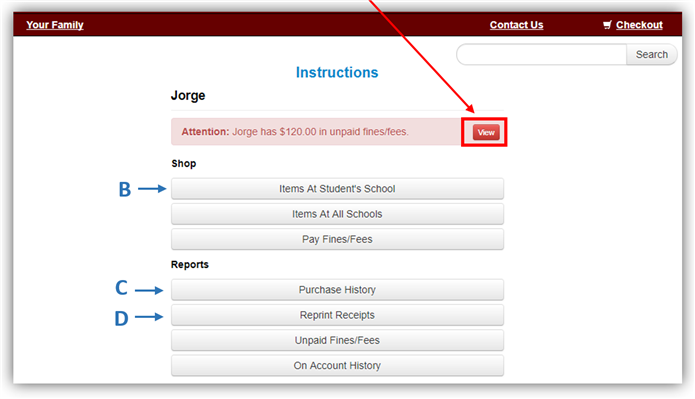
From this page, other options include:
B: Items at Student’s School – where you’ll browse items available to make tax credit donations.
C: Purchase History – to view a full purchase history by student. This allows you to confirm prior purchases or confirm that payment was submitted for any cash or check payments you send to the school for any participation fees, tax credit donations, instrument rental fees, etc.
D: Reprint Receipts – to view or reprint any of your receipts. - The list of your student’s fines or fees will show up. If you want to pay the fees in full, click the “Pay” checkbox next to each fine or fee. If you want to make a partial payment, enter the amount you would like to pay and then click the “Pay” checkbox. Click the blue “Pay Selected Fines/Fees” when finished.
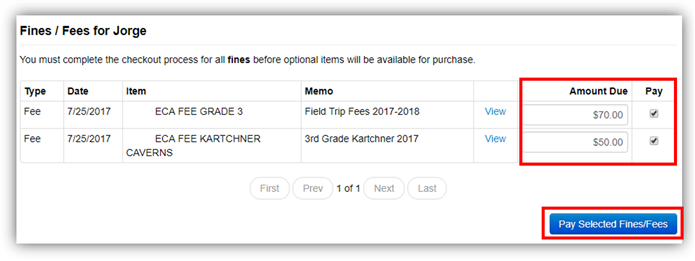
- You will now see the items in your shopping cart. To proceed to checkout, click the blue “Checkout Step 1: Additional Info” button.
NOTE: Other options include- clicking the “Continue Shopping” button to go to the screen to make a tax credit donation or clicking the “Your Family” link will take you back to the home page to select another student.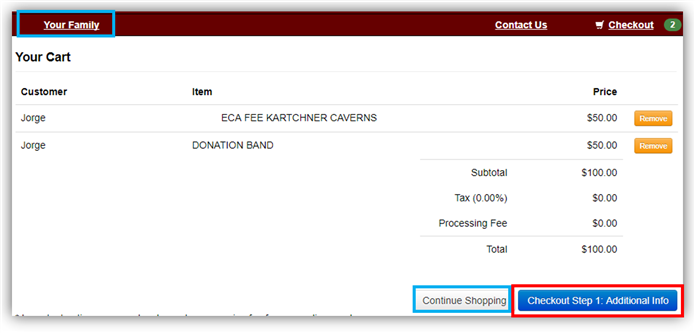
- On the next screen you will be required to enter additional information for any tax credit eligible items. The information you input on this screen will be used on your official tax credit receipt. Once the information is entered, click the blue “Checkout Step 2: Payment” button.
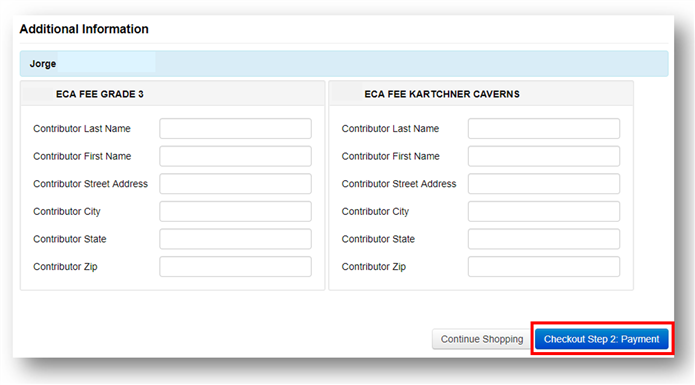
- Enter the information in the required fields and select the blue “Pay Now” button when complete.
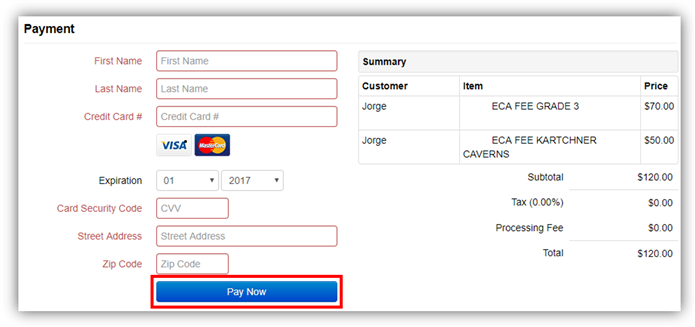
- If your student has any outstanding fines or fees you will see a red notification window with the amount of unpaid fines/fees. Click the red “View” button to see the list of fines/fees to make a payment.
-
Tax Credit Donations
- To make a Tax Credit Donation click on your student’s name and click the button for “Items at Student’s School”
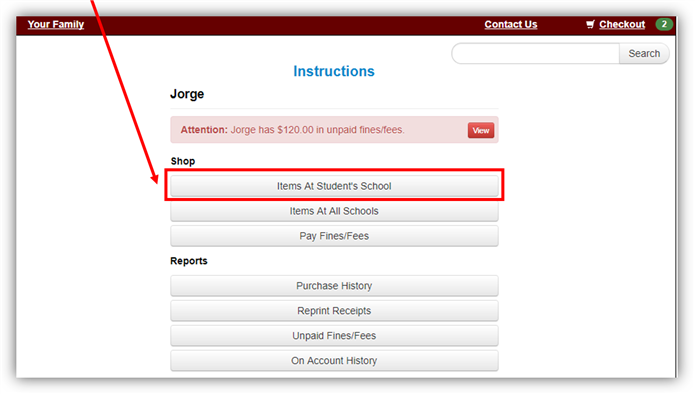
- Click on the link for “Tax Credit Donations” to see a list of clubs, sports or grade levels that are eligible for tax credit.
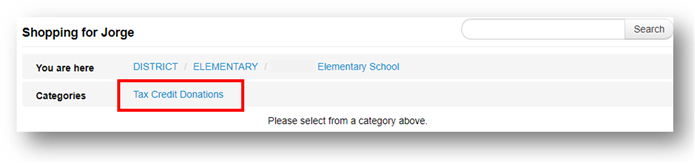
- Find the club, sport or grade level you would like to make a tax credit donation to and enter the dollar amount of your donation. Click the blue “Buy” button to add the item to your shopping cart.
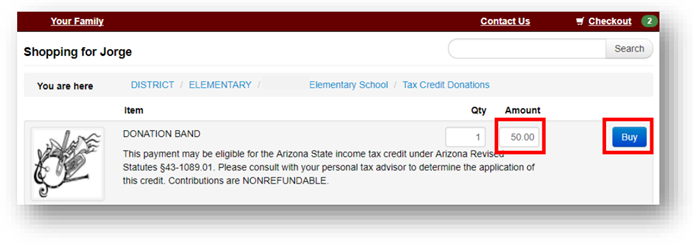
- Click the shopping cart “Checkout” link when you are ready to checkout.
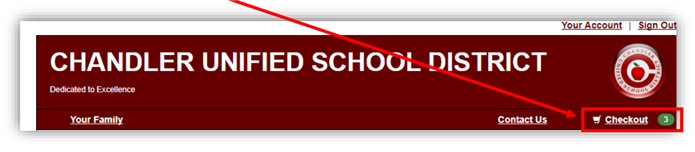
- The list of items in your cart will be listed. Remove any items you do not wish to make a payment for, otherwise proceed to the payment screen by selecting the blue “Checkout Step 1: Additional Info” button to proceed.
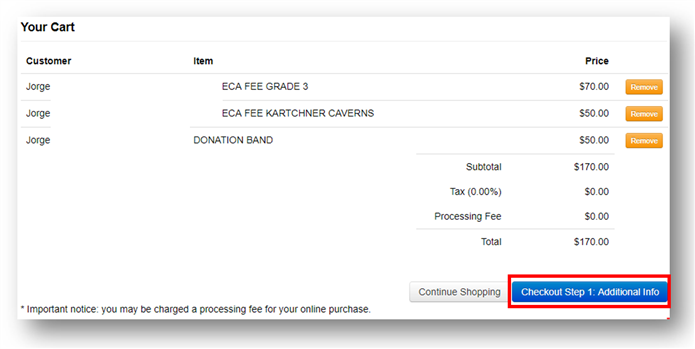
- On the next screen you will be required to enter additional information for any tax credit eligible items. The information you input on this screen will be used on your official tax credit receipt. Once the information is entered, click the blue “Checkout Step 2: Payment” button.
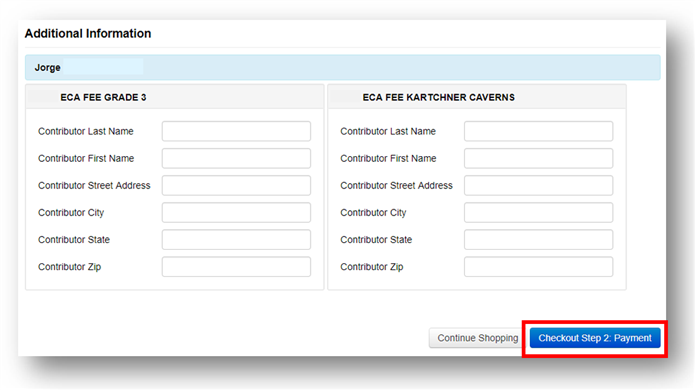
- Enter the information in the required fields and select the blue “Pay Now” button when complete.
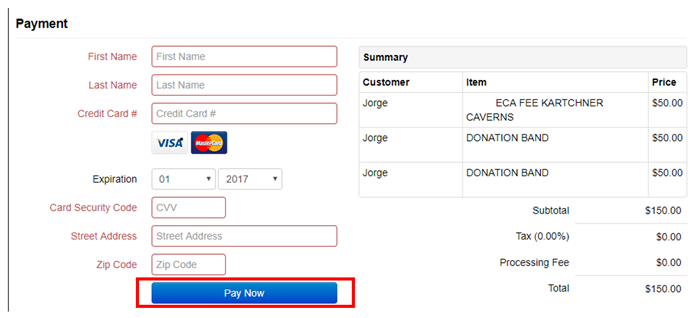
Thank you for your support!
- To make a Tax Credit Donation click on your student’s name and click the button for “Items at Student’s School”


