- Chandler Unified School District
- Afterward
-
Managing OneNote Notebooks
(only necessary for those who use OneNote)
If you use OneNote notebooks, your notebook locations will change with your new username, which may cause syncing errors. These steps will help solve this issue.
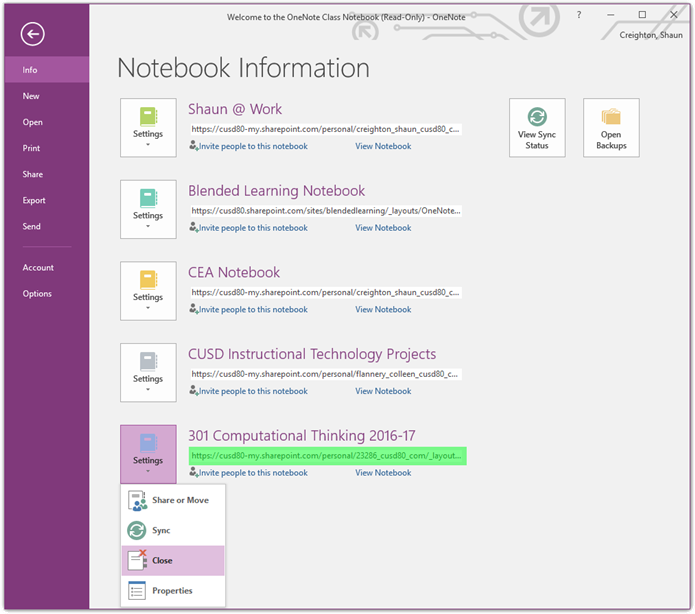 OneNote 2016 Software
OneNote 2016 Software- Click the File tab and make sure the Info section is selected on the left. This should list all of your open notebooks.
- Below the name of each notebook there will be a location listed … for any location that includes an IFAS number (like the example highlighted in green to the right), click the Settings button next to it and select Close.
- To open the notebook again in the software, open it in OneNote Online and then select the Open in desktop option (see below to make sure you open your notebooks correctly online).
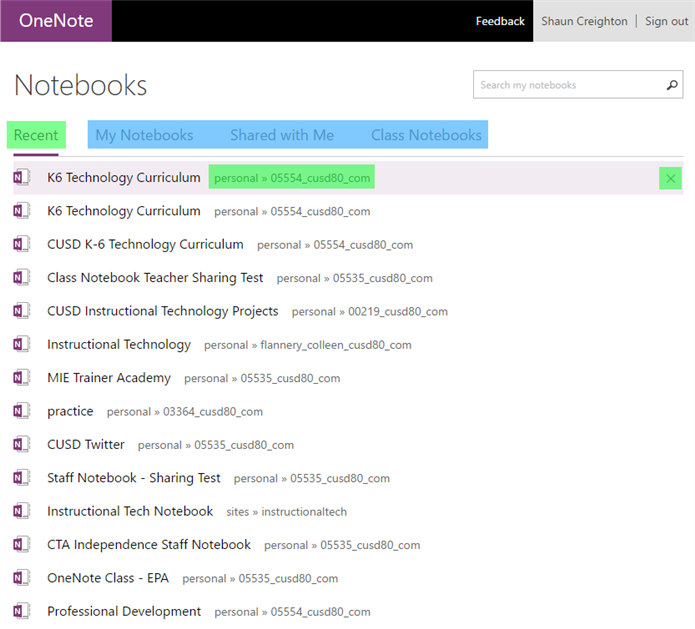 OneNote Online
OneNote OnlineIn OneNote Online, the notebooks listed in the Recent section (highlighted in green) will probably point to old locations that used IFAS numbers in the username. If you hover over these notebooks, you can click on the X on the right to remove them from the Recent section. To open these notebooks from the correct location, click on the My Notebooks, Shared with Me, or Class Notebooks sections at the top (highlighted in blue).
These instructions are available in printable form or video form below.


