Stormin' Day Online Resources
Page Navigation
- Santan Junior High
- Sign Up for E-Alerts
-
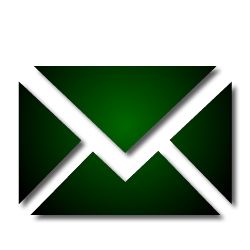 Sign Up for E-Alerts
Sign Up for E-AlertsSchoolWires E-Alerts allow parents to receive e-mail notifications when parts of our website are updated. Our website is large, but you can choose exactly which parts of the site you want to "subscribe" to. For example, you can subscribe to each of your child's teachers' sections and receive notifications when they create important assignments, or subscribe to our home page to receive important notification when we put news items on our website. With E-Alerts, you are in complete control over what you receive, and you can unsubscribe at any time.
To utilize this system, please follow these instructions:
SET UP YOUR ACCOUNT
NOTE: If you already have a SchoolWires account, you can skip to the section below entitled "SIGN UP FOR E-ALERTS" and follow those instructions.
- Go to cusd80.com and click on the Register button in the upper-right corner.
- Enter your birthday to verify you are old enough to use the site (this helps us comply with the Children's Online Privacy Protection Act).
- Enter your name, username, e-mail address, and password for your account. Be sure to use the e-mail address you would like to receive the E-Alerts at, and be sure to pick a username and password that you will remember.
- Click the Submit button.
SIGN UP FOR E-ALERTS
- Go to cusd80.com and click on the Sign In button in the upper-right corner.
- Sign in using your SchoolWires username and password (the same one you used when you set up your account using the instructions above).
- Click on My Account in the upper-right corner, then choose Edit Account Settings.
- Click on the E-Alert Settings option on the left to activate text message alerts (this is optional).
- Click on the Subscriptions option on the left to sign up for e-mail subscriptions to different parts of our website. At the top, you can select Homepages and Calendars to subscribe to general content on our website (news items or announcements that affect the whole school), and you can also select Other Areas of Interest to subscribe to more specific content (teacher assignments, PTO fund raisers, etc.).
- When you are finished adding subscriptions, click I'm Done at the bottom of the screen.
IMPORTANT TIPS
- Even if you subscribe to E-Alerts for a part of the website, you will only receive them when the owner of those sections of the website decide to send out E-Alerts. If you are not receiving E-Alerts but think you should be, please check your subscription settings. If you are still not receiving E-Alerts, please contact the person in charge of that part of the website (e.g., contact the teacher if you subscribe to their website section but are not receiving E-Alerts from them).
- With a single account, you can subscribe to E-Alerts for multiple schools. If you have children attending other CUSD schools, do not sign up for a different account for each school. Just create a single account, then subscribe to E-Alerts for all of your children's schools through that single account.
- If you have further questions, please watch the video tutorial below.


